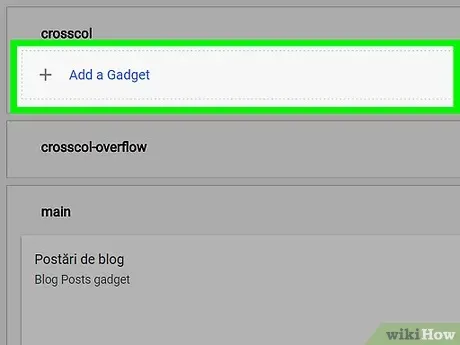List of useful widgets for Blogger along with source code and Guidelines | ANAZEBLOG
3 min read
In Blogger, widgets are small blocks of content that can be added to your
blog's layout to enhance its functionality. These widgets can display a
variety of content such as social media feeds, popular posts, search bars,
etc., and they can be customized using HTML, CSS, and JavaScript.
Here’s a list of useful widgets for Blogger along with source code and
guidelines on how to implement them.
Popular Posts Widget
A popular posts widget displays the most viewed or clicked posts on your blog.
This can help drive more traffic to your best content.
Source Code:
html
<b:if cond='data:blog.pageType == "index"'><b:section class='widget PopularPosts' id='PopularPosts1' maxwidgets='1' name='Popular Posts' showaddelement='no'><h2 class='widget-title'>Popular Posts</h2><b:widget id='PopularPosts1' locked='false' title='Popular Posts' type='PopularPosts' visible='true'/></b:section></b:if>
Guideline:
- This widget is typically available in Blogger’s default layout. You can add this widget directly from the Layout section.
- Go to Layout > Add a Gadget and select Popular Posts from the list.
Recent Posts Widget
This widget allows you to display a list of your latest posts on the sidebar
or any other section of your blog.
Source Code:
html
<b:section class='widget' id='RecentPosts1' maxwidgets='1' name='Recent Posts' showaddelement='no'><h2 class='widget-title'>Recent Posts</h2><b:widget id='RecentPosts1' locked='false' title='Recent Posts' type='RecentPosts' visible='true'/></b:section>
Guideline:
- Add this widget through Layout > Add a Gadget > Blog Posts.
- You can configure how many recent posts to display and what details (e.g., post date, thumbnails, etc.) to show.
Social Media Icons Widget
Social media icons help you connect your blog with your social media
profiles.
Source Code:
html
<div class="social-media-icons"><a href="https://facebook.com/yourpage" target="_blank"><img src="https://example.com/facebook-icon.png" alt="Facebook"></a><a href="https://twitter.com/yourpage" target="_blank"><img src="https://example.com/twitter-icon.png" alt="Twitter"></a><a href="https://instagram.com/yourpage" target="_blank"><img src="https://example.com/instagram-icon.png" alt="Instagram"></a><a href="https://linkedin.com/yourpage" target="_blank"><img src="https://example.com/linkedin-icon.png" alt="LinkedIn"></a></div>
CSS for Styling:
```css
.social-media-icons a {margin: 10px;display: inline-block;}.social-media-icons img {width: 30px;height: 30px;}
Guideline:
- Go to Layout > Add a Gadget > HTML/JavaScript.
- Paste the code into the gadget and customize the URLs and icons with your own social media accounts.
Search Bar Widget
Adding a search bar widget allows users to search for content on your blog
easily.
Source Code
html
<div class="search-bar"><form action="/search" method="get"><input type="text" name="q" placeholder="Search this blog..." required><button type="submit">Search</button></form></div>
CSS for Styling:
css
.search-bar input {width: 80%;padding: 5px;}.search-bar button {padding: 5px 10px;cursor: pointer;}
Guideline:
- Go to Layout > Add a Gadget > HTML/JavaScript.
- Paste the code inside the gadget, and it will create a simple search bar that lets visitors search through your blog’s content.