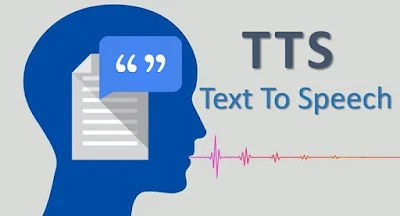How to set text to speech in Blogger? Guidelines and required code for full customization.
Step 1: Access Blogger HTML Editor
- Go to your Blogger dashboard.
- Select your Blogger blog.
- In the left sidebar, click on Theme.
- Click on Customize and then Edit HTML to open the code editor.
Step 2: Add the TTS Code to Your Blogger HTML
- Create a Button: You’ll need an HTML button on your page that, when clicked, will trigger the text-to-speech functionality.
- JavaScript for TTS: We’ll use JavaScript's SpeechSynthesis API to convert text to speech.
Full Code for Text-to-Speech Button in Blogger:
HTML and JavaScript Code:
<!-- Add this code within the <body> tag of your Blogger template --><div id="tts-container"><!-- Button to trigger Text-to-Speech --><button id="speak-btn">Click to Listen</button></div><!-- JavaScript for Text-to-Speech --><script>// Function to convert text to speechfunction speakText() {const textToRead = document.body.innerText; // Grab the text content of the entire page// Check if the SpeechSynthesis API is supported in the browserif ('speechSynthesis' in window) {const speech = new SpeechSynthesisUtterance(textToRead); // Create speech utterancespeech.lang = 'en-US'; // Set language to Englishspeech.volume = 1; // Max volumespeech.rate = 1; // Normal speaking ratespeech.pitch = 1; // Normal pitch// Speak the textwindow.speechSynthesis.speak(speech);} else {alert("Text-to-Speech is not supported on your browser.");}}// Event listener to trigger the speakText function when the button is clickeddocument.getElementById("speak-btn").addEventListener("click", speakText);</script><!-- Add some basic styling for the button --><style>#tts-container {text-align: center;margin-top: 20px;}#speak-btn {background-color: #4CAF50; /* Green */color: white;padding: 10px 20px;font-size: 16px;cursor: pointer;border: none;border-radius: 5px;}#speak-btn:hover {background-color: #45a049;}</style>
Code Explanation:
- The speakText() function grabs the text content of the entire page using document.body.innerText.
- It checks if the browser supports the SpeechSynthesis API (which is the built-in web API for Text-to-Speech).
- If supported, it creates a new SpeechSynthesisUtterance with the page’s text content and plays it aloud with speechSynthesis.speak(speech).
- The language is set to English (en-US), but you can change it to other languages if needed.
Step 3: Customize the Code for Your Needs
Change the Text to Read: The script provided reads the entire text content of the page (`document.body.innerText`). If you want to read specific text (for example, just the article content), you can modify this to grab text from a specific element:
javascript
const textToRead = document.querySelector("article").innerText;
(Replace `"article"` with the appropriate selector for your blog content.)
Set Language and Voice:
- You can modify the `speech.lang` property to change the language of the speech. For example, for French, use `'fr-FR'`, for Spanish use `'es-ES'`, etc.
- To access different voices (e.g., male or female), you can list available voices with `speechSynthesis.getVoices()` and select one by setting `speech.voice = voices[i]` where `i` is the index of the voice.
Step 4: Save and Test
- After adding the code to your Blogger template, save the changes.
- Visit your blog and check if the text-to-speech button works. You should see a "Click to Listen" button on your blog.
- When clicked, the button should read the content of the page aloud using your browser's TTS engine.
Step 5: Optional Enhancements
- Highlight Text Before Reading: You can enhance the experience by allowing users to highlight text and then read only the highlighted text:
javascript
function speakHighlightedText() {
const selectedText = window.getSelection().toString();
if (selectedText) {
const speech = new SpeechSynthesisUtterance(selectedText);
window.speechSynthesis.speak(speech);
} else {
alert("Please select text to read.");
}
}
```
Add a new button to activate this function, or modify the existing button to handle both options.
2. Speed and Volume Control:
You can add additional controls to change the speech speed and volume dynamically, for example:
javascript
speech.rate = document.getElementById("rate-control").value;
speech.volume = document.getElementById("volume-control").value;
Conclusion
By following these guidelines, you can easily integrate Text-to-Speech functionality into your Blogger website. The code provided is simple and customizable, allowing you to adjust the behavior and appearance of the feature based on your needs. Always test the implementation on different browsers to ensure compatibility, as SpeechSynthesis API support may vary across browsers.